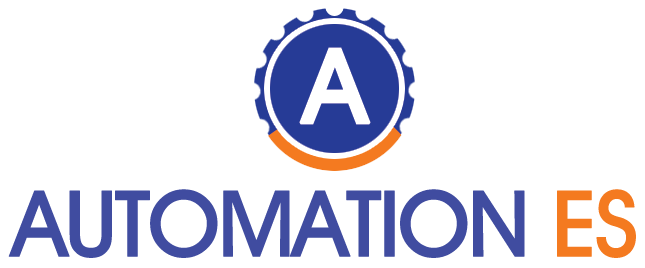Windows 10 is the operating system for computers developed by Microsoft. It has been with us for seven years and was released on July 29, 2015. Since its launch, it has been updated periodically, and today it is a mature operating system.
Next, we will see a series of valuable tricks for this operating system, which we hope will make its use more straightforward and intuitive.
Virtual Desktops
However. To organize open windows more efficiently, we can use virtual desktops, which allow us to distribute windows into different isolated “workspaces” and easily switch between them. Moreover. This can help us to separate various tasks that we want to perform. Windows that are on another desktop will never appear on the current desktop. On one of these desktops, we could have a Word document open and the browser, and on a different one, the music player and Twitter, for example.
If, instead of printing a document, you want to save it as a PDF, select the Microsoft Print to PDF printer in the print view, and the file saves in that format.
Next, we are going to see the list of Windows 10 keyboard shortcuts, which can be very useful to speed up and simplify our use of the computer:
Windows key: Open and close the Start Menu.
- Windows key + 1/2/3/4/5/6…: Opens the applications on the taskbar in their order.
- Windows Key + Ctrl + Right/Left : Switch between virtual desktops.
- Windows Key + Ctrl + F4 : Close current virtual desktop.
- Windows key + D: Make everything go away and show the desktop.
- Windows key + E: activates the quick access to the file explorer.
- Windows key + I: Open Windows settings.
- Windows key + M: Shows the desktop and minimizes all open windows.
- Windows key + Q: Open Cortana in listening mode.
- Windows Key + R: Opens the “Run” window.
- Windows key + S: Open Cortana to enter searches.
- Windows key + T: Alternately select applications on the taskbar.
- Windows key + TAB: Open task view.
- Windows key +, Makes windows transparent.
- Windows key + (key +) : Zoom in +
- Windows key + (Key -) : Zoom out +
- Windows Key + Print Screen: Screenshot (saved in the “Pictures/Screenshots” folder).
- Ctrl + C (or Ctrl + Insert): Copy a selected item.
- Ctrl + X : Cut a selected element.
- Ctrl + V : (or Shift + Insert) Paste the selected item.
- Ctrl + Z : Undo an action.
- Alt + Tab: Switch between different open windows, tabs or applications.
- Alt + F4: Close a window, tab or application.
We have seen just a compilation of some of the tricks and utilities that Windows 10 contains, but we think they are some of the most practical for the average user and can be used to make the PC easier. We hope we have achieved our goal and that
ALSO READ : COMPUTER CONCEPTD SWITCH
ALSO READ CYBERSCURITY 2022:
Related posts
Featured Posts
www.thiramala. com: Everything You Need to Know
www.thiramala. com is among the websites that provide entertainment while delivering information with unique content. But what is it all…
How much is a iPhone 12?
How much is a iPhone 12? The iPhone 12 is still one of the greatest-sold phones on the iPhone. The…